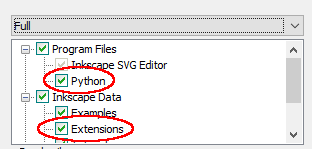Inkscape Version
Attention
The procedure bellow refers to inkscapeMadeEasy version 1.0 or later only. For older versions, please see the pdf manual inside the legacy folder 0.9x.
InkscapeMadeEasy was developed using Inkscape 1.0 in Linux (Kubuntu 18.04). It should work in different OSs too as long as all requirements are met.
Requirements
You will need Inkscape 1.0 or later (duh! =) )
You will need Python 3 in your machine. InkscapeMadeEasy will not work properly with python 2. The following python modules are required: math, os, re, sys, copy, numpy, lxml, tempfile. Make sure your python installation has these modules.
If you want LaTeX support, install a latex distribution for your OS. You will need in your system the following LaTeX packages: amsmath, amsthm, amsbsy, amsfonts, amssymb, siunitx, steinmetz.
You will need TexText version 1.0
Note
Starting from InkscapeMadeEasy 1.0, you don’t need pstoedit, ghostscript and pdf2svg anymore. Thanks TexText team! =)
Installation procedure (v1.0 only)
Install python 3 in your machine if you don’t have it yet. You can download it from here or use your package manager. See the instructions for Linux, Windows or Mac if you need help.
Note
Windows users: make sure you check Add Python 3.x to PATH on the bottom of the installer screen.
Install the following python modules: math, os, re, sys, copy, numpy, lxml, tempfile.
Install Inkscape 1.0.
if you want LaTeX support: Install a LaTeX distribution . See LaTeX installation on further instructions for Linux, Mac and Windows users.
if you don’t want LaTeX support: follow the instructions of section Disabling LaTeX support to disable it.
Install TexText version 1.0. Follow the instructions on the link.
inkscapeMadeEasy installation
Go to Inkscape’s extension directory with a file browser. Your inkscape extension directory can be accessed by opening Inkscape and selecting
Edit > Preferences > System. Look for the item User Extensions field. There is a button on the right of the field that will open a file explorer window in that specific folder.Create a subfolder in the extension directory with the name
inkscapeMadeEasy.Warning
Be careful with upper and lower case letters. You must write as presented above.
Download inkscapeMadeEasy files and place them inside the directory you just created.
You don’t have to copy all files from Github. The files you will need are inside the
latestfolder. In the end you must have the following files and directories in your Inkscape extension directory.inkscape ┣━━extensions ┋ ┣━━ inkscapeMadeEasy <-- inkscapeMadeEasy folder ┃ ┣━━ inkscapeMadeEasy_Base.py ┃ ┣━━ inkscapeMadeEasy_Draw.py ┃ ┣━━ inkscapeMadeEasy_Plot.py ┃ ┗━━ basicLatexPackages.tex ┃ ┣━━ textext <-- textext folder (if you installed textText) ┋ Note: You might have other sub folders inside the extensions directory. They don't interfere with inkscapeMadeEasy.Note
LaTeX users: The file basicLatexPackages.tex contains a basic set o packages and macros to be used with InkscapeMadeEasy. You can add your own macros to this file. This way they will be accessible to all plugins that employ inkscapeMadeEasy.
LaTeX installation
Linux users
You might find useful installing the packages texlive-science, texlive-pictures and texlive-latex-base
(Debian based distros) from your package manager. They should provide most (all?) needed LaTeX packages. Other Linux
distros should have similar packages. After installation, see if you can compile this Minimal LaTex example
Windows users
Install Miktex: Download and install Miktex.
testing pdflatex (for LaTeX experienced users):
You must make sure the Minimal LaTex example compiles correctly using pdflatex from the command prompt.
Check whether you can call pdflatex from any folder, in other words, check if pdflatex is in the PATH environment variable.
testing pdflatex (for LaTeX beginners)
Open notepad and create a text file with the contents of the Minimal LaTex example and save it somewhere with the name
example.tex.In File Explorer, go to the folder where you saved the file and click the address bar to select it (or press Alt+D).
Type “cmd” into the address bar and hit Enter to open the Command Prompt with the path of the current folder already set.
type:
pdflatex example.texin the command line and hit ENTER.Lots of text should appear on your console window.
Note
Miktex might require your authorization to install additional packages. Depending on how you installed Miktex, it can install automatically without asking or ask you to confirm. Confirm it!
Check whether pdflatex created a new pdf file with the same name. Open the pdf and see if you can read the short message and equation.
Minimal LaTeX example
You should be able to compile the following example on your system. Compiling this example will also make sure you have all packages inkscapeMadeEasy requires.:
\documentclass[11pt]{article}
\usepackage[utf8]{inputenc}
\usepackage{amsmath,amsthm,amsbsy,amsfonts,amssymb}
\usepackage[per-mode=symbol]{siunitx}
\usepackage{steinmetz}
\begin{document}
Minimal example. Woo-hoo!
\begin{align}
E=mc^2
\end{align}
\end{document}
Disabling LaTeX support
Warning
By default, LaTeX support is ENABLED.
LaTeX support via TexText extension requires LaTeX typesetting system in your computer (it’s free and awesome! =] ). This might be a problem to install for non-Linux systems.
Since many people don’t want to use LaTeX and/or don’t have it installed, LaTeX support is optional.
If you don’t want LaTeX, you can still use inkscapeMadeEasy as long as you disable the support. You can
easily do
it by setting a flag in inkscapeMadeEasy_Draw.py:
1- Open
inkscapeMadeEasy_Draw.pyin any text editor (e.g. Notepad in Windows. DO NOT use Microsoft word!)2- Search for the line containing
#useLatex=False. It is near the the beginning of the file.3- Remove the comment character
#of this line, leaving justuseLatex=False.4- Save the file, close the text editor, and restart inkscape if already opened.